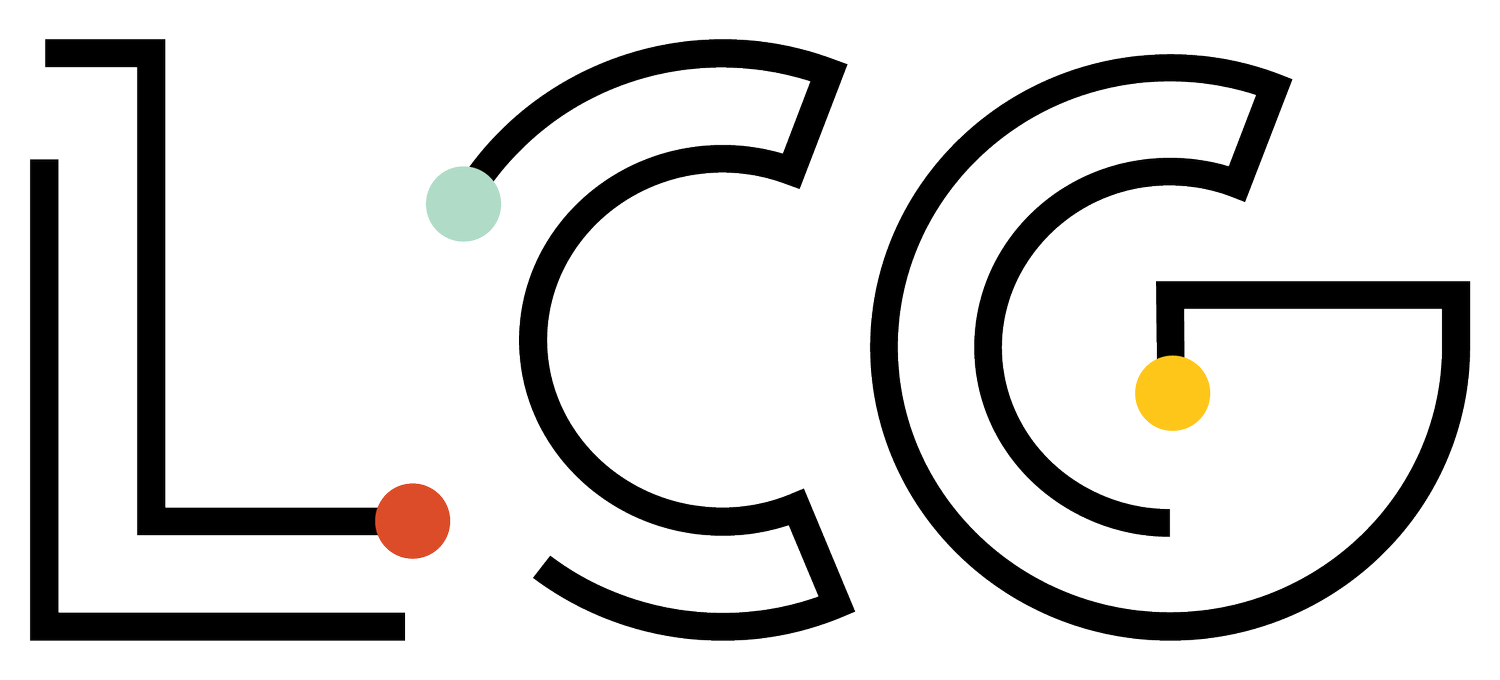The sheer amount of data that are available within Facebook Insights is completely overwhelming. People are drowning in the sea of Facebook data, and it’s no surprise at all that so many people have no idea which metrics matters most. If you constantly ask yourself, “what metrics should I track on Facebook to help my audience grow?,” this post will be your life raft. It will not only tell you which stats to track but more importantly, it will show you how you can transform these data into actionable insights that will improve what you post and ultimately increase your reach, engagement, and even revenue from Facebook.
This post is a part of our Social Media Metrics Bootcamp -- an eight-part email series that helps you find the metrics that matter most to your brand. If you’d like to get this series that includes extra exercises, helpful downloads, and tips delivered to your inbox, you can sign up below. Today, we dive into all things Facebook. Next time, look out for some fun with Twitter.
Before we get started, I need to clarify a couple of things. First, this post is about statistics and data related to Facebook Audience Insights (organic Facebook posts) and is not about anything related to Facebook paid advertising. Paid advertising has an entirely different set of metrics, such as: ROAS, pixels, CPA, CPC, CPM and it would be a disservice to try to talk to paid and organic Facebook metrics in one post. Also, while we think the metrics in this post are generally the most important to track overall, every business can and should tailor what they track according to the things they care about most. That’s usually defined by a company’s strategic and/or operations plans, which are packed full of company and department-wide OKRs/KPIs. You will want to consider those when selecting the most appropriate stats to track for your organization. Alright…let’s get started!
Brand Awareness (Reach and Impressions Per Post)
Let’s start at the top of the marketing funnel in the awesome world of brand awareness. We recommend that you track your awareness through two stats: Reach and Impressions Per Post. Before we get into how to calculate these metrics, let’s quickly go over the difference between reach and impressions. Reach is the number of individual people who saw a post from your page. Facebook estimates this metric, so keep that in mind. Impressions are the number of times any posts from your page entered any person's screen. For those that want to nerd out, you can read more on how Facebook defines impressions. 🤓
What Facebook chooses to show people in their news feed is based upon an algorithm that has a goal to surface up posts that they think matters most to each person. Unfortunately that algorithm severely limits organic page reach (and every year it gets worse and worse). Many studies show that pages now are lucky to reach 2% but it’s important to note that the percentage of followers your page reach is dependent on your overall page size. The 2% reach statistic is generally attributed to pages with over 1 million page likes and as a rule of thumb, the more followers/likes a page has, the harder it is to reach all of them.
We like to look at awareness metrics like reach and impressions in a per post way because it shows us how effective overall your posts are at reaching your audience. It can also help you establish benchmarks and goals. It can even help you forecast anticipated reach for a certain time period. For example, if I’m planning on posting 30 posts and my average reach per post is 200, then I can expect to reach at least 600 people.
To get the reach and impressions per post, you need to manually calculate this by dividing the total impressions and/or total reach by your total number of posts within your specified time period. Your impressions per post will always be significantly more than your reach per post. This makes sense because many people have multiple screens and are shown content multiple times within their screens (known as frequency).
Stats to track
Total Reach per Post
Total Impressions per Post
In order to track total reach and impressions per post, you’ll need to track total reach, total impressions, and total posts.
Engagement (Engagement Per Post and Engagement Rate)
If you’re going to primarily focus on any type of metric, we suggest you spend your time here. Engagement is a real-time sign that your audience values and enjoys your content. Facebook specifically defines engagements as any reactions, shares, comments, and clicks on links, videos, and images.
Most importantly, engagement is the first step to beginning to form relationships with your audience. Compare someone who’s just seen your posts on Facebook to someone who routinely reacts, shares, clicks, or comments on your posts. In the latter example, you’ve become a part of that person’s daily life and they habitually engage and hopefully even trust your brand. In marketing speak, we say that engagement can help you move your audience down the marketing funnel from interest to eventually purchase/conversion. Facebook’s algorithm will only surface up content with engagement (in an attempt to only surface up content that people are more likely to be interested in). So the more engagement your content has, the more reach you will have.
We recommend that you track these two engagement metrics: Engagement Per Post and Engagement Rate. We like to track per post engagement because it shows on average, the number of engagements expected per post and again, you can use this metric to establish benchmarks, goals, and forecast future engagements. Make sure you track this monthly and compare the changes month-over-month, quarter-over-quarter, and year-over-year. This is also a manual metric you’ll need to calculate and it equals total engagements divided by total number of posts within a certain period of time.
If your engagement per post is continuously decreasing, you may want to align your engagement with any seasonality your business typically encounters. For example, in education, teachers typically go dormant in December and June/July. Also, the more content you post as a brand, the less engagement per post you may have (i.e. the number you’re dividing the total engagements by is bigger, thus creating a smaller number). Pro-tip: By using advanced social programming tools that tag all of your posts (we use Sprout Social), you can also track engagement by post type and use this information to update/create a programming strategy that incorporates the post types your audience enjoys most.
Your engagement rate represents your overall rate of engagement over a certain period of time. Calculating your engagement rate is unfortunately also a manual metric and is calculated as the number of Engaged Users divided by the total reach of that post (then multiply it by 100 to create a percentage). The average engagement rate for Facebook posts is 0.18% but just like all Facebook stats, averages depend on your pages total fans/followers. Pages with fewer than 10,000 fans see 0.52% engagement, which makes sense since engagement tends to decline as a Page’s audience grows. Pages with more than 100,000 fans typically see only 0.10% engagement.
Stats to track
Engagements per Post
Engagement Rate
In order to track engagement rate and engagements per post, you’ll need to track total engagements, total followers, and total posts.
Video (Retention, Engagement, and 3-Second Video Views)
If your brand is posting video (hint, hint, you should be), you’ll want to track a couple of metrics to gauge the effectiveness of your videos. Facebook likes video so much that they have even devoted an entire set of video-specific stats for you. Here’s a picture of what it looks like when you grab this data. Note: When exporting to Google Sheets, always choose CSV.
Once you’ve downloaded the data, you’ll have the options to track video views, video retention, and overall engagement of the videos. Since it’s Facebook they give you more stats than what you need. Facebook has defined every stat they give you here (Note: This is for developers, but scroll down and you’ll find a concise definition for each stat!).
At a minimum, we recommend that you track your total views (three-second video views), which gives you a sense of the reach of your videos. You can decide if you want to track unique or total views. If your brand is interested in retention, Facebook gives you the following stats to gauge how long people are watching: 10-second video views, 15-second video views, or total (equivalent to 60 second video views). They also give you the average time people viewed your videos and the total time people viewed your videos. With all of this retention data, I suggest you pick one metric to track and take time at least quarterly to dive deep into all of this data per video in a qualitative way. It’s very helpful to sit with your editorial/content and video team to discover retention insights as it relates to your specific videos. Do people tend to watch the videos that have action in the beginning first more? (Hint: Yes they do.) Or do they love to watch the big reveal type of makeover videos until they end. (Big yes again.).
We also recommend that you track engagements per video and your overall engagement rate for your videos. Since these are averages, you’ll have to manually calculate these stats. To get average engagements per video, divide your total engagements from videos by your total number of videos within a certain time period. To determine your overall engagement rate, you’ll need to divide your total engagements from your videos divided by the total organic impressions of your videos (then multiply it by 100 to create a percentage). These stats will tell you overall if your videos drive engagement effectively and remember — the more engagement , the more reach!
Stats to track
Total three-second video views (unique if your brand values this more)
One retention metric (we suggest 15-second video views)
Engagements per video and overall
Stats to monitor
If you see your videos as an important driver of increasing your overall reach, you may want to track impressions per video.
All video retention data if your brand creates video
Facebook Referral Traffic
Most brands we partner with have a referral traffic goal for each channel they have a social media presence on. Although this can be a goal for social media, it’s worth stating that social media does not exist to just drive traffic to your website. You should be on social media to create relationships with your target audience in a way that makes sense to the platform you’re on. This includes crafting channel-specific content that has no goals to drive traffic to your website.
With that said, referral traffic begins to show your audience moving down the marketing funnel to eventually purchase your product or service. Referral traffic can be sliced and diced in many ways. For more mature brands, we recommend that brands use campaign UTM encoding so they can understand and track the traffic your page posts are driving in comparison to the overall traffic Facebook is driving. [Nerd Alert 🤓] When you encode your links you can also track traffic and quality of traffic, revenue etc PER POST or by post type or really by anything you want to track and encode in your links. Want to see what topics of resources drive the most traffic? Or compare grade-levels of resources by traffic? You can do all of that and a lot more when you encode links.
Here’s a free tool that Google offers to encode your links but fair warning: It is not as easy as just encoding links. How and what you encode needs to be meticulously defined so you can compare apples to apples within your data over time. You also have a lot of options on what you can track within UTM parameters and your entire team (beyond marketing) will have to agree on your encoding criteria. This topic deserves its own post (or series of posts). We’ll write about some helpful strategies and share our own tool specific to education in another post. Last link encoding tip: If you do start to encode links, you should do it at the beginning of the year, quarter, or month, and create an annotation within Google Analytics to indicate you’ve made this change within your analytics.
We know that the types of traffic can be a bit hard to understand so let’s illustrate this in an example:
Let’s say all of your page link posts that go to your domain are encoded. This total traffic represents 1,000 sessions in March (from 10 posts). In Google Analytics, this stat will now be shown in “Campaigns” and not in “Social.” This traffic represents visits specifically generated from your brand page’s posts.
Let’s say you also have 10,000 sessions being referred from Facebook overall in March. This traffic does not include any of the link posts from your Facebook page but it does include the traffic generated from Facebook overall. This means if anyone shares a link within your domain (let’s say your mom shares a link from your website on Facebook), anyone that clicks on that link and visits your website will be counted as traffic referred from Facebook).
Generally you cannot control overall referral traffic from specific social media platforms, as it’s traffic that is generated by posts that you did not post. Although, one can argue that if your content is delivering value to your audience and you have an active community or audience, you may generate higher referral traffic.
If you’re not encoding your links, all of your referral traffic from Facebook (includes Page post traffic and unearned organic traffic) within Google Analytics can be found in: Acquisition > Channels > Social > Facebook. If you are encoding your links, you’ll find the specific traffic for your brand’s posts in Campaigns > Source/Medium (look for Facebook). You’ll also need to add your brand’s Page Post traffic to the general referral Facebook traffic to get the total referral traffic from Facebook.
You may ask once you’ve gotten into your Google Analytics, “What’s the difference between Pageviews and Sessions? Which one should I track?” We recommend that you track sessions and not pageviews. Sessions and pageviews can be a little tricky to differentiate between. Here's the difference. A session is recorded in Google Analytics every single time someone visits your website. Pageviews represent any view of a page that is being tracked by Google Analytics including every time any of those pages are refreshed or if they are left and the person comes back. Quick comprehension check: Which metric (pageviews or sessions) is always bigger than the other? If you guessed pageviews, you are correct! Since pageviews includes a lot more than a typical view of a page, we think it’s overly inflated and we prefer to use sessions.
Stats to track
Total Referral Traffic (Sessions) by month, quarter, and year
Monitor % change by month, quarter, and year
Total Campaign Traffic by month, quarter, and year (if applicable)
Stats to monitor
Quality of visit: Time on site, pages per visit, bounce rate
Facebook Conversions (Revenue, Total number of Purchases, % Conversion to Goal etc)
If your Google Analytics is configured correctly, you can also (insert squee of excitement!) track total revenue, purchases, conversion rates, and more from Facebook. We don’t want to turn this post into an advanced Google Analytics course but know that you can do this and it’s very cool. If you’d like to dive into exactly how to do this, you can read all about how to create goals and associate a value of those goals here.
Stats to track
Total number of purchases from Facebook
Total goals completed (% of traffic that converted goals)
Your goal can be whatever your brand cares about (email signups, scroll to the bottom of the page, Freemium sign up etc)
Total revenue from Facebook
You can slice and dice all of the above stats by your page’s posts or overall FB traffic if you UTM encode your links
Likes and Followers (AKA Vanity Metrics)
We’ve placed this stat at the end since I am not a fan of these metrics because they don’t tell you much about your brand’s reach or engagement. Follower count can tell you a bit about your potential reach, but that’s about it. There are definitely better metrics to measure reach, but since your board or leadership may still want to see vanity metrics like these, they make the list.
There is a difference between followers and likes. Let’s dig into that first. If you like a Facebook page, you'll automatically follow it. Simple enough, right? Well, here’s the tricky part. People who like your page can snooze, choose only particular types of posts to see, or unfollow it all together and still like it. Complicating things further, people can also follow a Facebook page without clicking the like button. When you follow a page, you may see updates in your feed, but the brand’s name won’t show up on your profile as something you like.
See why we don’t like this metric? :) In fact, we recommend that you don’t track page likes at all and just track total followers and net follower growth. Regardless of this type of metric’s flaws, you’ll still want to see your followers grow. Healthy, engaged pages with growing reach organically attract new page likes and followers.
Stats to track
Total Followers (not Page Likes!)
Net Follower Growth
New Followers Per Day (Facebook doesn’t calculate this for you but you can divide the number of new followers gained by the total number of days in the data set you downloaded. 540 new followers in 28 days = 19.3 followers/day).
Stats to monitor
Average unfollows per day + per month
You can sometimes pinpoint follower loss to a post getting negative reactions.