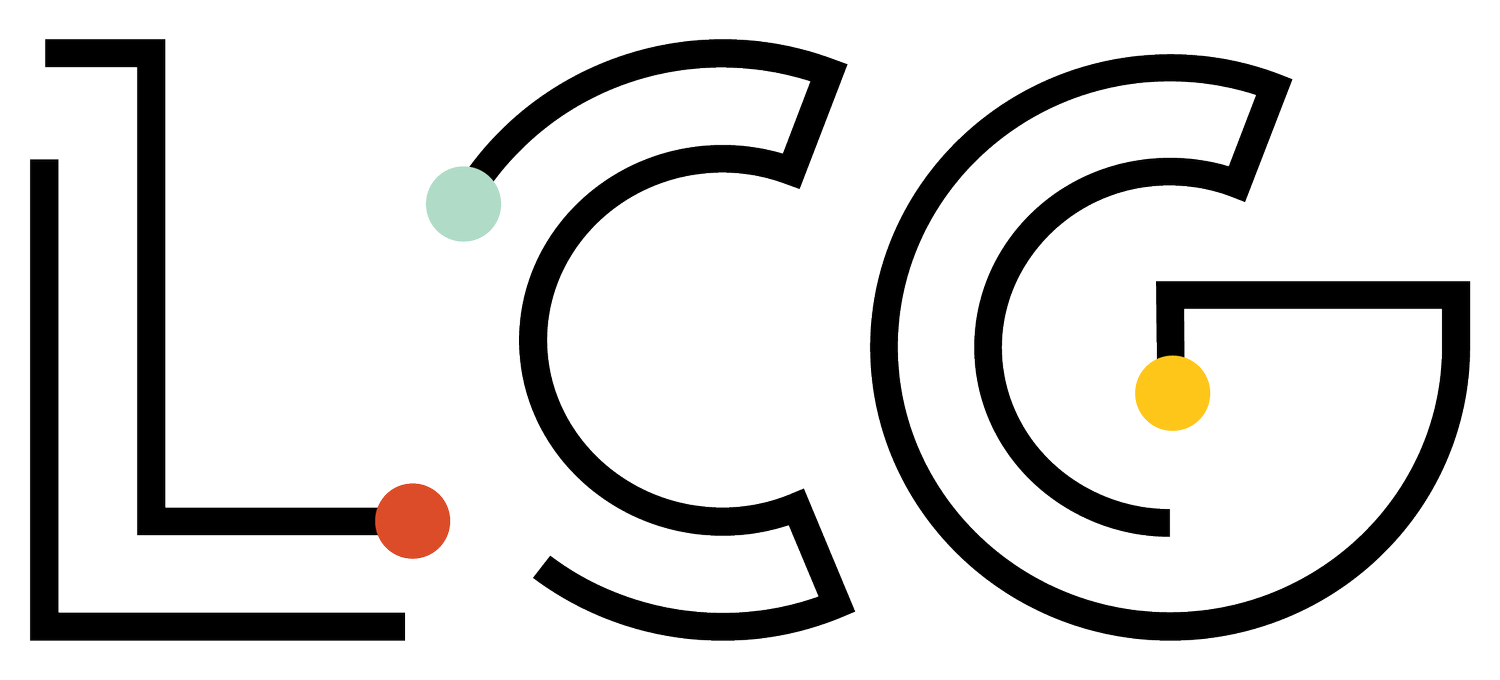Did you know that nearly one in five Americans have a disability, and more than four million of them are blind or visually impaired? We believe that social media content should be available to everyone. To help with that, we’ve outlined five things you can do to help more people access your content.
1. Structure Your Posts for Screen Readers
Screen readers are accessibility tools that render text on a computer screen or device to voice. Siri is a good example; she can read your text messages and other things. Screen reader software makes the Internet accessible to millions of people with visual impairments. To make it as easy as possible for screen reader users, we recommend that you structure your posts with them in mind.
Put your main content first and include hashtags and @mentions at the end of a post, just before the link if a link post. Like this:
Main content
Mentions/Hashtags (optional)
Link
If you’re doing an image post, we recommend this format:
• Main content
• Shortened link (optional)
• Mentions/Hashtags (optional)
• Image description ONLY if alt tagging isn’t readily available
If a link will be displayed, use a URL shortener to minimize the number of characters. Many platforms do this automatically now. https://bitly.com/ is a good one to use.
2. Create Reader-Friendly Hashtags
Capitalize the first letter of each word in a hashtag. If you use CamelCase, screen reader software will pronounce each word separately. Plus, it is simply easier to read. A lot of tools will suggest hashtags without each word capitalized. Hashtags aren’t case-sensitive, so it is safe to make this shift to accessibility without concern.
For example:
• #HigherEducation
• #EdTech
• #SocialMediaMarketing
3. Use Special Characters Intentionally
Avoid special characters like these weird mathematical symbols: 𝓝𝓞, used only for emphasis. Special characters should be used when they apply, but using symbol fonts makes your post inaccessible.
Here’s an excellent example of why these should not be used:
Use emojis, but limit the use of duplicates like 👍🏼 👍🏼. “Thumbs up, medium-light skin tone, thumbs up, medium-light skin tone” is what some screen-reader users hear.
4. Provide Meaningful Alt-Text for Images
Alternative text’s primary purpose is to describe images to visitors who are unable to see them. Alt-text for email and website images have been in use for a while. Recently, social media platforms have provided more alt-text options. Including alt-text with your images ensures all users, regardless of visual ability, can access and appreciate your post. Depending on the social platform, an added benefit of alt text descriptions is search engine indexing. It can help your content be more discoverable.
Alt-Text Tips:
• Alt-text is, first and foremost, designed for accessibility, so describe the image and give context.
• Include keywords without keyword stuffing.
• Keep it short (125 characters or less if you can).
Here’s an example:
woman in graduation cap and gown walking away on a path
Twitter Alt-Text
Twitter’s app makes it easy to add alt-text descriptions. When you upload an image you’ll be prompted to include your alternative text. Get step-by-step instructions from Twitter on how to make images accessible.
If you use a third-party publishing tool to schedule and study your Tweets, you may not be able to add alt-text. It is possible to add alt text to Twitter images via Hootsuite, but Sprout and Buffer don’t currently offer this.
Facebook Alt-Text
Facebook uses automatic alternative text to generate descriptions, but you know your content and the context best. That makes crafting your own descriptions for images better for your audience who need this. You can edit the automatically created alt-text by selecting to edit the photo post. The automatically generated text will be shown on the left side of your photo. Click Override generated alt text to edit it. Here’s Facebook’s guide to alternative text.
Instagram Alt-Text
Instagram allows you to provide detailed descriptions of your images in advanced settings when you upload or take a photo. Here’s Instagram’s steps for including and editing alt-text.
LinkedIn Alt-Text
LinkedIn may automatically add alt-text to images that don’t have it and supports alt-text editing for images you upload from a desktop computer. Adding or editing alt-text isn’t available on mobile devices. When uploading an image from a desktop computer, you’ll be alerted if alt-text is automatically assigned, and you can edit it by clicking Add description at the top right of your image. Here’s what LinkedIn has to say about using alt-text.
5. Include Alternatives for Video and Audio
All videos should be captioned. There are two ways to caption your videos: closed and open captioning. Closed captioning is when captioning can be turned on or off by the viewer whereas open captioning is visible by default to the viewer. You might think of subtitles as a type of open captioning. Open captions make the video content accessible to the hearing impaired, are valuable to people who are viewing where the video is muted (in bed) and can help with literacy skills for kids (learning to read) and language learning.
Closed captioning is helpful, but we recommend using open captioning for your brand’s videos when possible. This means incorporating text into your video’s design and production. Here’s a tutorial on adding open captions in Adobe Premiere Pro.
It is also best practice to provide transcripts for your audio and video content. Transcripts can be a real benefit for people who are deaf, blind or hearing impaired, and they also provide the added benefit of improving the discoverability of your audio clip or video.
So those are five things you can do to make your social posts more accessible:
• Structure posts for screen readers
• Include captions and transcripts for video or audio
• Provide meaningful alt-text for images
• Use special characters and emojis with intention
• Create reader-friendly hashtags
While our short list is certainly not exhaustive, it is a good start for a lot of brands. Here are a few other resources if you want more information.
• Accessible Social Media: University of Minnesota
• Alternative Text: University of Minnesota
• Social Media Accessibility: American Foundation for the Blind
• Intro to Web Accessibility: World Wide Web Consortium (W3C) Web Accessibility
We hope these tips and resources help you make your social media posts more accessible. We know some of these are harder to implement on your own than others. Reach out— we can help.